No-nonsense marketing and analytics best practices from
international industry leaders, straight to your inbox
QR codes have become a powerful bridge between offline engagement and online experiences. Without the right setup, their impact is often lost in “Direct” traffic, making them impossible to measure accurately.
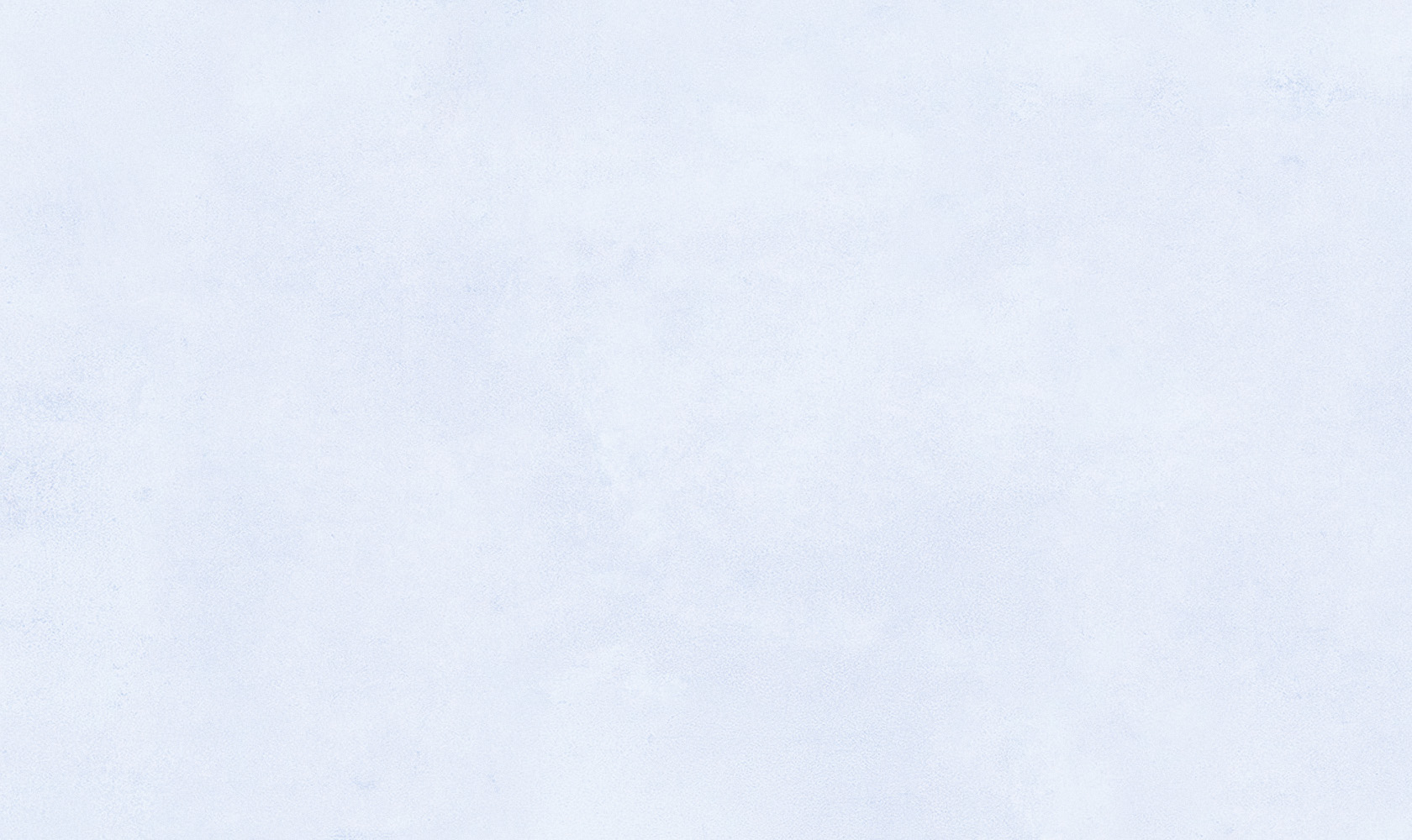
QR code usage has surged in recent years. From retail shelves to event signage, they have become an easy and effective way to bridge offline and online engagement. But while consumers have embraced scanning, many marketing teams still struggle to measure the impact accurately.
Without structured tracking, traffic from QR scans often ends up in “Direct” in Google Analytics or Adobe Analytics. This means a valuable offline touchpoint goes unmeasured, making attribution, optimization, and reporting harder than necessary.
The good news is that with the right setup, QR codes can be measured as reliably as any other channel.
The first decision that determines tracking success is whether to use static or dynamic QR codes.
Static QR codes embed a fixed destination directly into the code. Once printed, they cannot be edited or updated, and scan-level tracking is limited.
Dynamic QR codes redirect through a managed URL. They allow you to change destinations after launch, capture scan metadata such as location, device, and time, and apply and maintain tracking parameters. For campaigns where measurement and agility matter, dynamic QR codes are essential.
Both GA4 and Adobe Analytics rely on tracking parameters to attribute traffic to the correct source and campaign. For QR campaigns, a common structure might be:
utm_source=printutm_medium=qrutm_campaign=product_launch
Following the same taxonomy as your other channels ensures consistency in reporting. This is especially important if you want QR performance to be compared alongside paid media, email, or social in cross‑channel reports. Tools like Accutics make this process faster and more reliable by generating parameters that align with your governance framework every time.
Before publishing a QR code, scan it on multiple devices. Confirm that the URL opens correctly and UTM parameters appear in the browser. Check GA4’s Realtime reports or Adobe’s Workspace to verify that the traffic attributes to the expected source, medium, and campaign.
A few minutes of validation can prevent weeks of incomplete data. Platforms that validate links before codes are generated can make this step seamless and help maintain data quality at scale.
Once your campaign is live:
utm_medium=qr or the specific campaign nameFor deeper analysis, build an Exploration in GA4 that breaks down QR traffic by device, location, or user behavior after the scan.
In Adobe Analytics, UTM parameters need to be mapped to eVars or props via processing rules. Once configured:
utm_medium or utm_sourceqr or printThis setup ensures QR activity appears as a distinct, measurable source in your dashboards. Governance tools can automatically align QR campaign data with the rest of your taxonomy so the insights are consistent across platforms.
While the process above works for individual campaigns, it becomes more challenging when multiple teams, regions, and vendors are creating QR codes. Without governance, inconsistencies in tagging, naming, and tracking quickly erode data quality.
This is where structured workflows and the right tools become critical. Solutions that enforce a shared taxonomy, validate URLs, and generate campaign‑ready QR codes help ensure every scan contributes to a clean, unified dataset. Accutics is one example of how automation and governance can turn QR code campaigns from isolated tactics into integrated, optimizable channels.
If you want QR codes to deliver actionable insights and not just clicks, you need to structure the data before the scan happens. In both GA4 and Adobe Analytics, that means dynamic codes, consistent UTM parameters, and validation before launch. Pair that with governance at scale and every scan becomes a reliable signal in your analytics.
When QR codes are not tagged with UTM parameters, analytics platforms cannot identify the source or campaign. As a result, the traffic is classified as “Direct” and becomes untraceable.
Static QR codes have a fixed URL and cannot be changed once printed. Dynamic QR codes redirect through a managed link, allowing you to update destinations, capture scan data, and apply tracking parameters.
Tag your QR destination URL with UTMs, generate a dynamic code, and then monitor Reports → Acquisition → Traffic acquisition in GA4. Use the Source/Medium or Campaign dimension to isolate QR traffic.
Ensure UTM parameters are mapped to eVars or props using processing rules. In Analysis Workspace, filter for utm_medium=qr or utm_source=print to view QR‑driven sessions and conversions.
Use a governance workflow or automation platform to standardize UTM creation, validate URLs, and manage dynamic QR codes. This ensures consistent, accurate data across all campaigns.